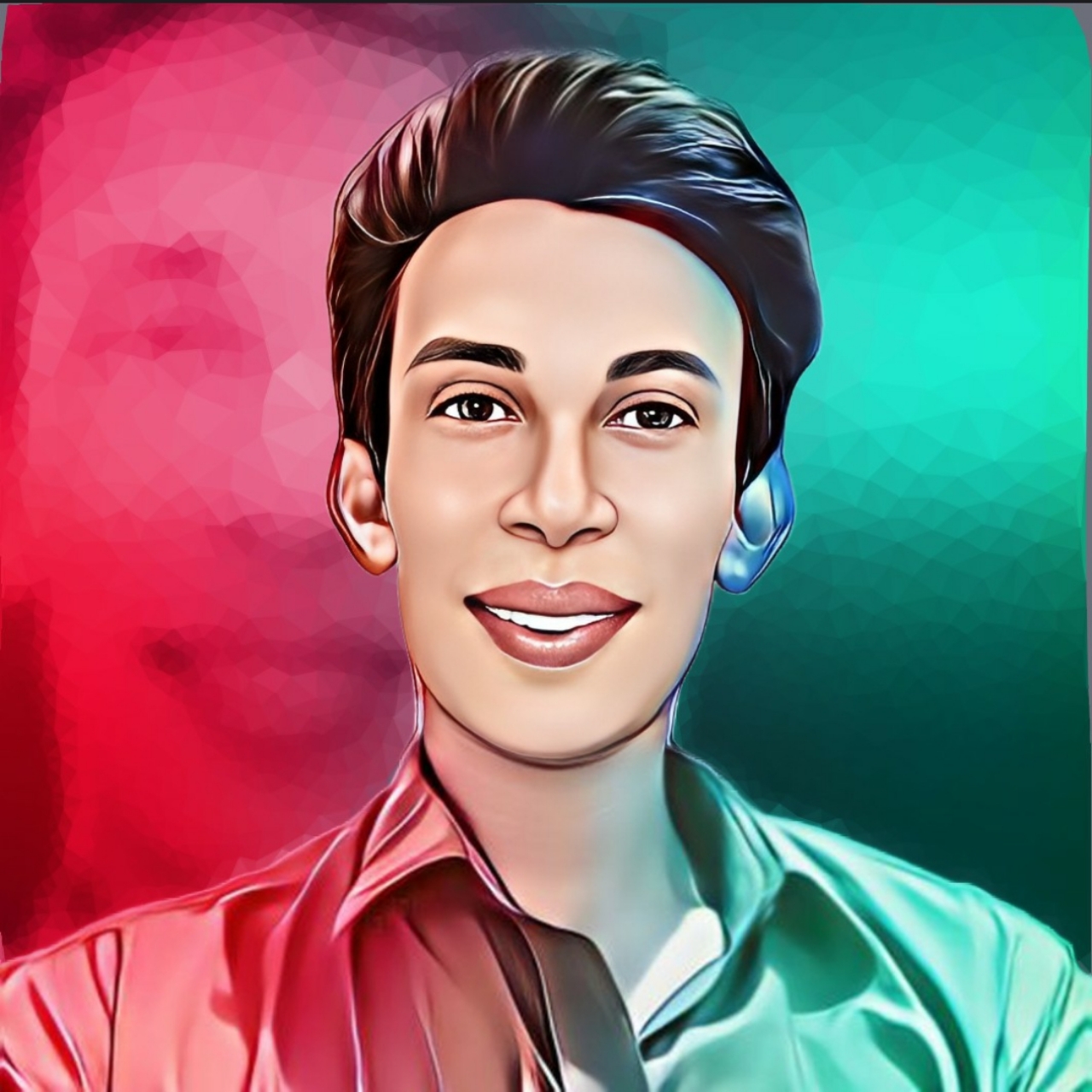How To Add OneSignal Subscribe Button On Blogger Website - CreatorFaruk
Hello Dear, i am Faruk Ahmed. today I will show you How to Add OneSignal Subscribe Button On Blogger Website. Every blogger needs to know a lot to setup notification system on website using subscribe button. Without visitors a website is useless. But getting visitors is the hardest part. You will get visitors from search engines and various sources, but there is a possibility that most of them will never return to your website.
Some people want to follow your website, but they don't get notifications of your new posts These are returning visitors to your website. They may not remember your website name, so you need to give them proper notification about new posts on your website. It will be helpful for both if they can subscribe to your website.
I think you are know About Subscribe Notification System. You will receive notifications from various apps installed on your smartphone (Android/iOS). Similarly, today's tutorial is about the work of web subscribe notification. You can send notifications whenever you publish a new post and whenever you want to send notifications manually So, in this post, we will discuss setting up OneSignal Subscribe Notification System Blogger. So let's get started..
See More Related Posts
Some people want to follow your website, but they don't get notifications of your new posts These are returning visitors to your website. They may not remember your website name, so you need to give them proper notification about new posts on your website. It will be helpful for both if they can subscribe to your website.
I think you are know About Subscribe Notification System. You will receive notifications from various apps installed on your smartphone (Android/iOS). Similarly, today's tutorial is about the work of web subscribe notification. You can send notifications whenever you publish a new post and whenever you want to send notifications manually So, in this post, we will discuss setting up OneSignal Subscribe Notification System Blogger. So let's get started..
Following Step by Step
(1) Go to OneSignalWebsite And Click Sign up. (2) Type Your Real Email Acount, Password and Your Website Name. Then Click On Create Acount. (3) Go To Gmail To Check Confirmation Email. (4) Open Confirmation Email And Click On Confirm You Acount. (5) Choose Your Plan For Click on Get Started Now (6) Click On New App/Website (7) Click On Web and Scroll Down Click on Configure Your Platform (8) Type Your Website Name (9) ) Click On Wordpress Plugin or Website Builder and Again Click on Blogger (10) 1. Type Your Site Name 2. Your website URL, Ex. https://yourdomain or https://www.yourdomain 3. upload your website icon less then 100 kb. 4. label is important, type your website name small letter without space. Ex. creatorfaruk (11) Click On Option dot Icon And Edit... (Look at my Screenshot (12) Enable Customize Slide Prompt Text (13) Type Your Think. like Get Notification Our New Updete For Click Subscribe Button. And You Can Change To Latter And Subscribe Button. (14) Scroll Down And Click On Save Button (15) Now Click Copy Code And Open New Teb Go to Blogger Dashboard. (16) Blogger Dashboard From Click On Theme Option And Down Arrow Button. (17) Click On Edit HTML (18) Now Find out Head <head> Teg And Paste The Code Below The Head <head> tag. (look at Screenshot) (19) Just Save Your Template.... And Go Back Your OneSignal Page (20) Now Click On Finish Button (21) Now Active Your Subscribe Notification For Visitors. (22) Open Your Website In Any Browser And Check It. You are Now Completely Done😍 I hope you have read this post carefully. You must already have successfully implemented the subscription notification system on your website. Therefore, if you like this post, please leave a small comment.Rate This Article
Thank You So Much How To Add OneSignal Subscribe Button On Blogger Website - CreatorFaruk For Reading This Article.