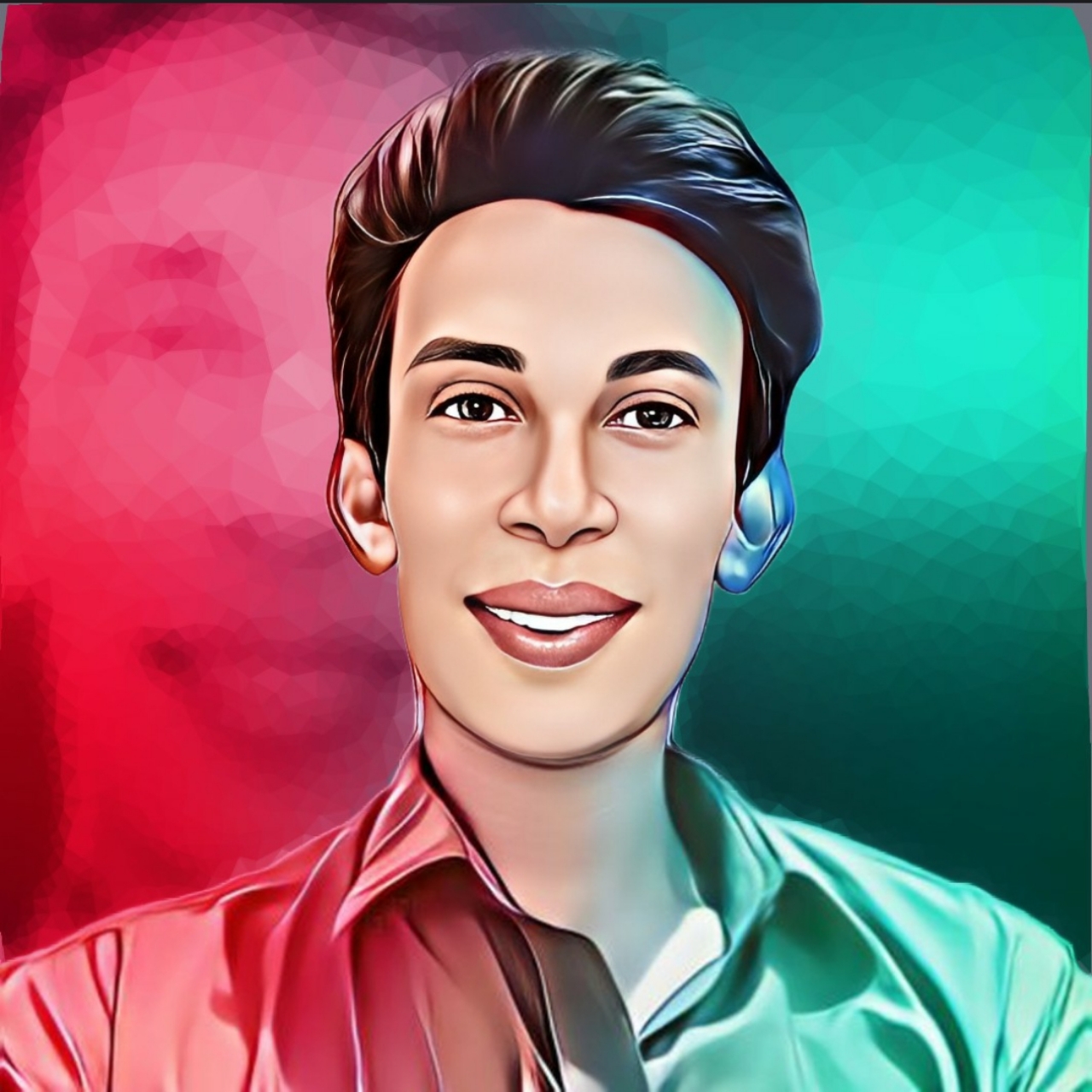How To Add Stylish Custom Font In Your Website | Plus UI Templates Change Font Style - CreatorFaruk
Stylish Custom Font Add In Plus UI Templates
Hello Dear, Today I will show you How to Add Stylish Custom Google Fonts To Your Site.
Read the entire tutorial carefully till the end to add your favorite font.
Hope you can add any custom font from Google. Adding custom fonts is very
important to make your site more attractive. That's why today's tutorial.
See More Related Posts
1. First visit this link for Stylish Google
Visit here 👉 Google Font
2. Scroll down and select your preferred font.
3. Scroll down And Select Regular 400
4. Now Click On up Side Option Button
5. Now Copy Font Link Note The ScreenShot
6. Open New Teb Now Go To Blogger Dashboard. Click On Theme Option. Then
Click on Down Arrow Button And Click Edit HTML.
7. Find out Head teg And Paste Font Link After <head> Teg.
Notice The Screenshot. After & and Befof > right arrow Add / Ex: />
8. Now Save TemplateTemplate And To Open Google Font Page. Now Copy Font Family Name. Look at ScreenShot.
9. Open Your Blogger Dashboard Page And Click Theme Option And Edit HTML. Search /* Font family */ Row Number 352. Replace
--fontT: (Paste Your Font Name)
--fontB: (Paste Your Font Name)
--fontBa: (Paste Your Font Name)
Notice The ScreenShot
10. Now Your TemplateNow you visit your website. Surely you have managed to add stylish font correctly. If you are happy with this post then please comment.
Rate This Article
Thank You So Much How To Add Stylish Custom Font In Your Website | Plus UI Templates Change Font Style - CreatorFaruk For Reading This Article.